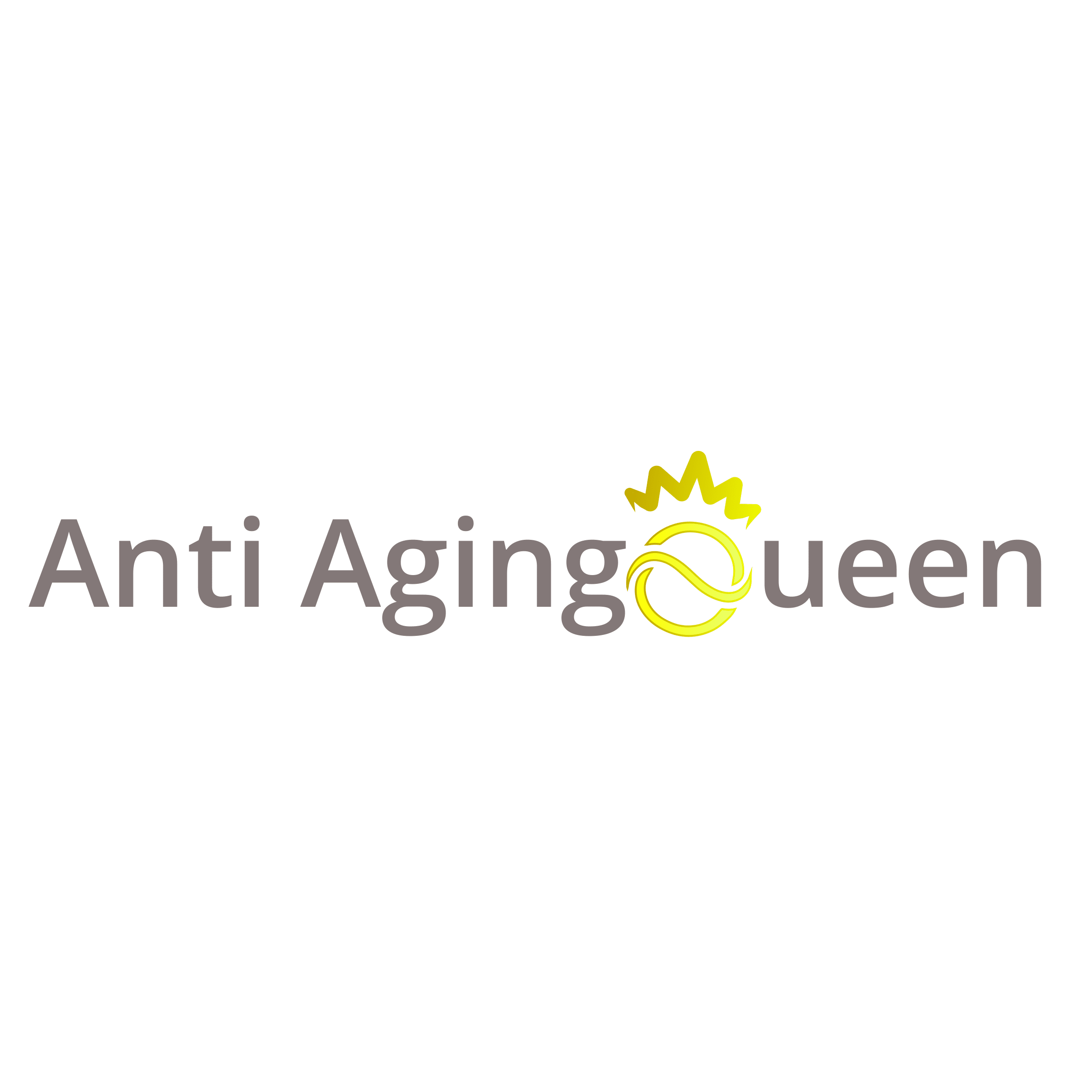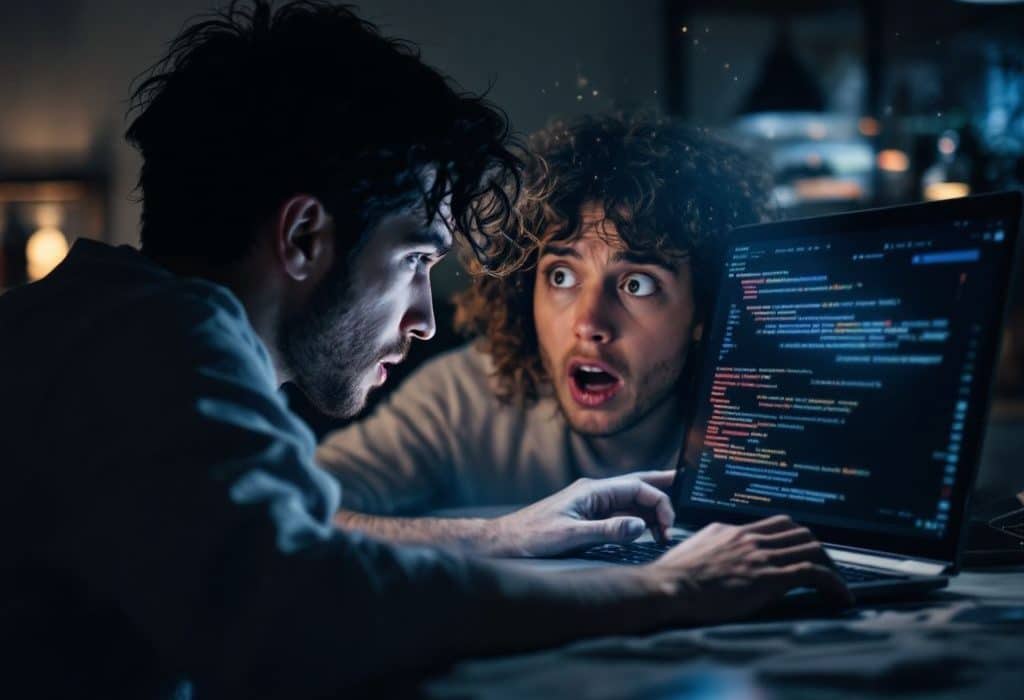Alright, we’ve all been there. You’re sitting at your desk, sipping your favorite coffee, when suddenly—you catch a glimpse of yourself in the reflection of your sleek, black laptop screen. Shockingly, the person staring back is looking…well, a little worse for wear. Your skin appears tired, and what is that? A droopy eyelid or two? Some might laugh it off as a low screen-camera angle issue, but friends, today we’re diving into the world of “laptop face”—a lesser-known woe of the digital age lifestyle that literally shows on your face.
Seriously though, this isn’t just about vanity. With so much of our day spent glued to screens—meeting targets, answering emails, browsing socials—our facial appearance is taking a hit. Let’s face it: the effects of being constantly “digitized” are real. Embracing our digital lifestyle should not mean neglecting self-care.
What Exactly is Laptop Face?
Starting with the basics: what’s laptop face? At its core, laptop face describes the gradual changes that occur in our skin and facial structure due to prolonged exposure to screens. It’s that combination of eye strain, unnatural lighting, poor posture, and tech aging—all mixed up in one media-loaded cocktail. The result? Premature wrinkles, sagging skin, tired eyes.
I remember stumbling across this term while deep into another weekly “YouTube rabbit hole sesh.” Classic, am I right? Anyway, a dermatologist was discussing how digital habits could influence how our skin a.k.a the body’s largest organ—starts to function (or, dysfunction). Turns out, constantly staring downward at our laptops over time can mess with the skin’s elasticity and even our facial alignment. It sounds dramatic, but it’s true. Awareness is, after all, the beginning of prevention.
The Science Behind Tech Aging
Engage with the science side for a second. Our faces are sensitive ecosystems that react to a whole bunch of factors—environmental, emotional, technological. Prolonged screen time causes oxidative stress (a flashy way to say “damage”). Our screens emit blue light, which can contribute to skin aging just like sun damage does. Additionally, focusing on screens tightens muscles like crazy around eyes and mouth.

Physiological stuff aside, posture is another villain in this story. As we bend forward, stretching neck muscles strain or over-relax leading to sagging or double chins. Ever heard of “tech neck?” It’s real. Over time, the repetition from these daily movements start impacting our overall appearance… hence, tech aging is another keyword we want to put a pin in today.
Daily Habits to Curb Laptop Face
Tackling laptop face isn’t as complex as you might think. Being mindful and adopting small daily habits can make a big difference over time. Here are some practical steps to journey towards a more refreshed, healthier look:
Step 1: Find Your Good-lighting Spots
Natural lighting is your best friend when working on screens. Choose places where natural light floods in but don’t face the light source to avoid squinting. Artificial blue light filters exist (praise technology!) to tone down the harsh screen lighting.
Step 2: Adjust Your Workspace Ergonomics
Investing time in creating ergonomically appropriate workspaces pays off long-term. Ensure your monitor sits at eye level and maintain neutral wrists to avoid repetitive strain injuries. Got a tech gadget habit? Use a raising pad or adjustable desk to bring screens up.
Step 3: 20-20-20 Rule
Like it sounds: every 20 minutes, look away from your screen at something 20 feet away for at least 20 seconds. This relaxes eye muscles and reduces strain significantly.

Step 4: Hydrate Inside and Out
Hydration includes both drinking water throughout the day and applying moisturizing products that suit your skin type. Consider products with hyaluronic acid—excellent for moisture retention.
Step 5: Correct Posture Check
Maintaining correct posture sounds boring but necessary. Keep backs straight, feet planted firmly on ground, adjust your chair height to keep knees slightly lower than hips for best alignment. Don’t forget to stretch regularly—stand up and twist or lean!
Product Picks—Treat Your Skin
Alright, skincare junkies, let’s roll! Pay close attention to ingredients and choose products that actively counteract laptop face concerns.
- Antioxidant Serums: Vitamin C serums boost radiance and neutralize free radicals.
- SPF Magic: Opt for tinted sunscreens that include both SPF 30+ and blue light protection (say hello to two birds with one stone).
- Moisturizers with Indica and Niacinamide: These soothe inflammation and support your skin barrier function.
Can’t Kill Tech—Adapt!

Addressing laptop face doesn’t mean ditching the digital playground that most of us thrive in—it’s about adapting how priority shifts work in harmony: digital engagement, wellness focus, corrective practices.
Circling back: our love affairs with tech devices do come at a small price sometimes. Yet them abana ence shouldn’t rain on passion parade, right?
Goodbye Rabbit Hole, Hello Curbing Old Habits
Long gone are fragments of days feeling helpless against laptop face culprit duo: blue light & posture. Implement those steps bit by bit; watch your reflecting self evolve.
It feels like sharing secrets with a confidant you trust—bookmark those practices tenderly because whether it’s acing corporate hustles or dabbling freelancing gigs—I get you, fellow digital explorer!
After all, isn’t this guide all about showing bizarro screen-friends why reality within those shaded glimpse windows shouldn’t dictate? Trust my word gained plenty air, wrapped neatly potected!
Frequently Asked Questions
What is Windows Hello Face Authentication on a laptop?
Windows Hello Face Authentication is a feature that uses facial recognition to unlock and authenticate users on Windows laptops. It employs a camera specially configured for near infrared (IR) imaging to recognize and verify the user’s face, providing a secure and convenient login method[1][4].
How do I set up Windows Hello Face Authentication on my laptop?
To set up Windows Hello Face Authentication, ensure your laptop has an IR camera. Go to the Windows search bar, type “sign-in options,” select “Facial recognition (Windows Hello),” and click “Set up.” Follow the prompts to enroll your face by positioning it in the center of the frame on the screen. You may need to enter your PIN code to verify your identity[2][4].
What are the requirements for a laptop to support Windows Hello Face Authentication?
Your laptop must be equipped with an infrared (IR) camera to support Windows Hello Face Authentication. Not all webcams are compatible; you need a specific IR camera, which is more common in newer laptops and two-in-ones. You can also use supported external webcams like Logitech’s Brio 4K Pro or Dell’s 4K UltraSharp[2][4].
How secure is Windows Hello Face Authentication?
Windows Hello Face Authentication is an enterprise-grade identity verification mechanism that provides high security. It uses a representation vector based on facial landmarks and ensures the face is within a certain orientation (+/- 15 degrees) before making an authentication decision. The system does not store actual images of the face and requires a machine-learned threshold to be met for authentication, enhancing security[1].
References